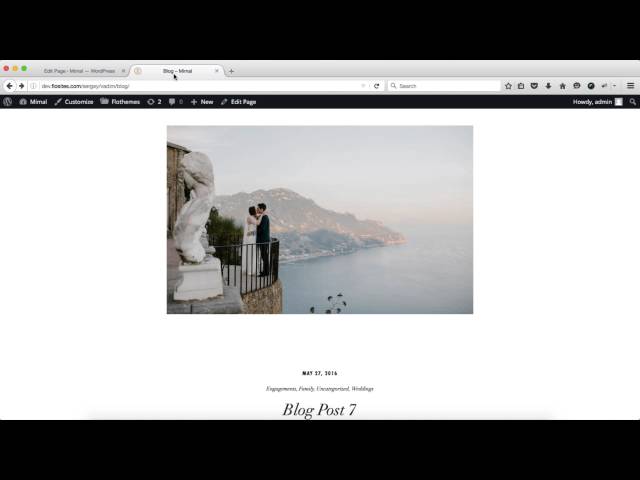Adding a Blog page
The following article explains how to set up a blog listings page for your blog posts.
Setting up a blog
Option 1 – “Latest Posts” Page Template
If you want a more sophisticated Blog page, then it is necessary to have a page that uses ‘Latest posts types‘ page template.

Once this template is selected, there will be option that allow selecting the post type, select “Posts” and the category if wanting to create a category page:

Some additional options can also be selected, including the number of posts, the number of columns and gutter type for selected views, and finally pagination:

Your blog posts should now automatically filter into this page.
Option 2 – Settings Reading
(Not recommended) Using the standard WordPress settings – By defining a page as the Blog page under Settings > Reading

Setting the layout
If this option is used then the layout of the blog page can be set from Flothemes > Content Settings > (Also note you may want to match the archives pages with the same view):

Blog Settings
Global Blog Post Settings
There are global settings for the blog page, which you can find in Flothemes > Content Settings > Blog. Here you will be able to do the following items:
- Set the blog post width.
- Turn on options for showing similar posts at the end of the blog.
- Spacing between post images
- The option to show categories in the header of the page (at the top of the blog page)
- An option to show categories and tags at the bottom of a single post
- Enable and disable social sharing options
- Auto set the featured image (using the first image attached to the post)
- The option to show the featured image at the top of the single post.
- We have added the option to disable WordPress 4.4 responsive images, this will turn of smaller images on all devices.
- You can select the comment options, Facebook, and WordPress.
- The option to add a Facebook application ID if you wish to moderate the Facebook comments.