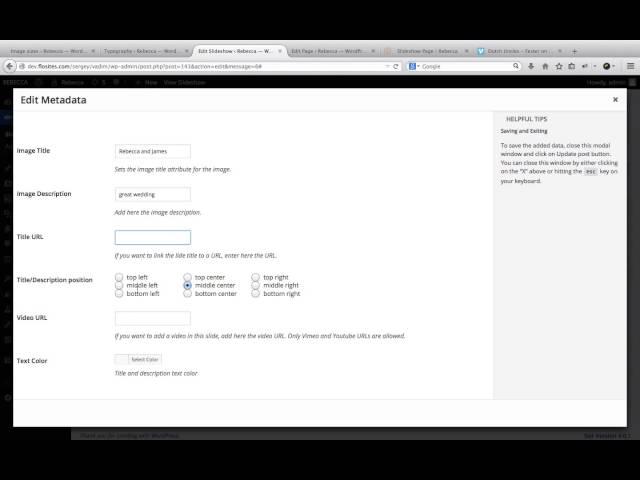Slideshow
New Slideshow
To create a slideshow you have to go to ‘Slideshow’ menu and click ‘Add New’. Then you’ll have to type the slideshow name and from Slideshow settings to select the transition effect.
Then you’ll have to type the slideshow name and from Slideshow settings to select the transition effect.
To add images to the slideshow it is necessary to click on ‘Add slideshow images’, it will open the standard WP media uploader and you can upload new images or use images available in the media library. After the images are added to the slideshow when you hover over the images you’ll notice 2 images that will allow you to delete or edit the slide you are interested in. And also you can drag and drop the available images to sort them.
When the ‘Edit’ icon is clicked, a modal box will open up and will allow to edit the options available for the current slide. For this theme the available options can be viewed in the image below:

You can edit the settings for all the slides you are interested in, then close the modal box and publish/update the Slideshow post and all the images and options will be published.
Adding Slideshow to a Page
Once the Slideshow is created it can be assigned to any page using Slideshow Settings meta box:

Slideshow Settings
Beside the settings for each Slideshow, there are global settings that will affect all the Slideshows, they can be accessed from ‘Sliders’ menu under theme options:

And the Slideshow size will be proportional to the Slideshow image size set under Image Size options –